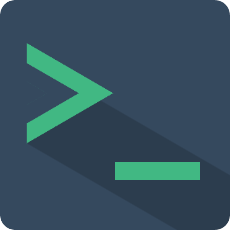Type Definition
Message
type Message = {
type?: 'normal' | 'json' | 'code' | 'table' | 'html' | 'ansi';
content: string | number | object | MessageContentTable | Array<any>;
class?: 'success' | 'error' | 'info' | 'warning' | 'system';
tag?: string;
depth?: number;
};
This plugin defines a common message structure. Any information that needs to be displayed on the Terminal in the form of a record is a message object. The success() callback of the exec-cmd event and the pushMessage api will use it.
| Prop | Description | Type | Options |
|---|---|---|---|
| content | Required. The specific content, the content type of different message formats is different, the specific rules are as follows. | string、json、object、array、ansi | / |
| type | Message format type, default is normal. | string | normal、json、code、table、html |
| class | Message level, only valid for type normal. | string | success、error、system、info、warning |
| tag | Display label, only valid for type normal. | string | / |
normal
Normal text string format, type is normal, supports html tags. It supports slot rewriting style, see Slots for details
Tips
The difference between the html tags supported here and the html type messages is that the parent element of normal messages is an inline element, while the parent element of html is a block-level element.
{
"type": "normal",
"content": "This is a text message",
"class": "success",
"tag": "Tag success"
}
json
Messages of type json will be displayed as a json editing window, type is json, and content needs to pass a json object.
{
"type": "json",
"content": {
"key": "value",
"num": 1
}
}
code
Code type messages can display code and multi-line text more friendly, type is code, content type is string. It supports highlight and codemirror highlighting.
{
"type": "json",
"content": "import Terminal from 'vue-web-terminal'\n\nVue.use(Terminal)"
}
highlight
code type messages support highlighting with highlight.js. You need to introduce dependencies and connect to it in your project.
First you need to configure Highlight.js in the main.js entry. For detailed configuration, see highlight.js in npm
import {Terminal, configHighlight} from 'vue-web-terminal'
import hljs from 'highlight.js'
import java from 'highlight.js/lib/languages/java'
import vuePlugin from "@highlightjs/vue-plugin"
import 'highlight.js/styles/tomorrow-night-bright.css'
Vue.use(vuePlugin)
Vue.use(Terminal)
hljs.registerLanguage('java', java)
configHighlight(true)
import {Terminal, configHighlight} from 'vue-web-terminal'
import hljs from 'highlight.js'
import java from 'highlight.js/lib/languages/java'
import vuePlugin from "@highlightjs/vue-plugin"
import 'highlight.js/styles/tomorrow-night-bright.css'
const app = createApp(App)
app.use(vuePlugin)
app.use(Terminal)
hljs.registerLanguage('java', java)
configHighlight(true)
Tips
The vue2 version needs to find the corresponding dependency version. The latest version applicable to vue3 may not be applicable to vue2. The following is the corresponding Vue2 version used by the author during testing.
{
"@highlightjs/vue-plugin": "^1.0.2",
"highlight.js": "^10.7.3"
}
codemirror
code type messages also support codemirror highlighting, see codemirror.js in npm for detailed configuration
import {Terminal, configCodemirror} from 'vue-web-terminal'
import VueCodemirror from 'vue-codemirror'
import 'codemirror/lib/codemirror.css'
import 'codemirror/theme/darcula.css'
import 'codemirror/mode/clike/clike.js'
import 'codemirror/addon/edit/closebrackets.js'
Vue.use(VueCodemirror)
Vue.use(Terminal)
configCodemirror({
tabSize: 4,
mode: 'text/x-java',
theme: "darcula",
lineNumbers: true,
line: true,
smartIndent: true
})
import {Terminal, configCodemirror} from 'vue-web-terminal'
import VueCodemirror from 'vue-codemirror'
import 'codemirror/lib/codemirror.css'
import 'codemirror/theme/darcula.css'
import 'codemirror/mode/clike/clike.js'
import 'codemirror/addon/edit/closebrackets.js'
const app = createApp(App)
app.use(VueCodemirror)
app.use(Terminal)
configCodemirror({
tabSize: 4,
mode: 'text/x-java',
theme: "darcula",
lineNumbers: true,
line: true,
smartIndent: true
})
Tips
Like highlight.js, you also need to pay attention to the version issue when choosing codemirror. Vue2 and Vue3 versions are not necessarily compatible. The author used the Vue2 version during testing: "vue-codemirror": "^4.0.6"
Custom highlight
If you have your own code highlighting implementation, or think that the default implementation of highlight and codemirror is not flexible enough, you can choose to use slots to rewrite it.
table
Table type display, type is table, content is table configuration, where head is the table header, rows is the data of each row, and html tags are supported.
{
"type": "table",
"content": {
"head": [
"title1",
"title2",
"title3",
"title4"
],
"rows": [
[
"name1",
"hello world",
"this is a test1",
"xxxxxxxx"
],
[
"name2",
"hello world",
"this is a test2 test2",
"xxxxxxxx"
]
]
}
}
html
When type is html, you can customize the content format, and content is composed of html tags.
function execCmd(key, command, success) {
// ...
success({
type: 'html',
content: `
<ul class="custom-content">
<li class="t-dir">dir 1</li>
<li class="t-dir">dir 2</li>
<li class="t-dir">dir 3</li>
<li class="t-file">file 1</li>
<li class="t-file">file 2</li>
<li class="t-file">file 3</li>
</ul>
`
})
// ...
}
ansi
When type is ansi, ANSI control code style can be displayed. Currently only color control is supported, including xterm-256color color system, other control codes will be filtered
function execCmd(key, command, success) {
// ...
success({
type: 'ansi',
content: '\x1B[1;34mThis are some blue text.\x1B[0m\n\x1B[30;43mThis is a line of text with a background color.\x1B[0m\n\x1B[92;5mThis is blink text.\x1B[0m'
})
// ...
}
Command
type Command = {
key: string;
title?: string;
group?: string;
usage?: string;
description?: string;
example?: Array<CommandExample>;
};
Used for help and command help search. The command definition here is only for display and has no specific execution logic. You should implement the command execution logic in the exec-cmd event.
If the command help search function is enabled, you need to pass in a custom command library before instantiating Terminal. The command library passed in is a command array. The following are the command format definition rules:
| Prop | Description | Type |
|---|---|---|
| key | Command keyword, required. | string |
| title | Display title. | string |
| group | grouping, customizable, The built-in help command can filter by this field. | string |
| usage | How to use the command. | string |
| description | Detailed description of the command. | string |
| example | For usage examples, see CommandExample | CommandExample[] |
CommandExample
type CommandExample = {
des?: string,
cmd?: string
}
Example:
{
"des": "Get all task information",
"cmd": "task -o pack"
}
DragConfig
type DragConfig = {
width: string | number;
height: string | number;
zIndex?: string;
init?: Position;
pinned: boolean;
};
MessageContentTable
type MessageContentTable = {
head: string[];
rows: string[][];
};
TerminalElementInfo
type TerminalElementInfo = {
pos: Position,
screenWidth: number,
screenHeight: number,
clientWidth: number,
clientHeight: number,
charWidth: CharWidth
}
CharWidth
type CharWidth = {
en: number,
cn: number
}
Position
type Position = {
x: number,
y: number
}
EditorSetting
type EditorSetting = {
content: string,
onClose: Function,
}
Internal Commands
The plugin has several built-in commands that provide some basic functions. If they conflict with your commands, you can use the enable-default-command attribute to disable the default command function, and then customize your command in the exec-cmd event.
[
{
"key": "help",
"title": "Help",
"group": "local",
"usage": "help [pattern]",
"description": "Show command document.",
"example": [
{
"des": "Get help documentation for exact match commands.",
"cmd": "help open"
},
{
"des": "Get help documentation for fuzzy matching commands.",
"cmd": "help *e*"
},
{
"des": "Get help documentation for specified group, match key must start with ':'.",
"cmd": "help :groupA"
}
]
},
{
"key": "clear",
"title": "Clear logs",
"group": "local",
"usage": "clear [history]",
"description": "Clear screen or history.",
"example": [
{
"cmd": "clear",
"des": "Clear all records on the current screen."
},
{
"cmd": "clear history",
"des": "Clear command history."
}
]
},
{
"key": "open",
"title": "Open page",
"group": "local",
"usage": "open <url>",
"description": "Open a specified page.",
"example": [
{
"cmd": "open blog.beifengtz.com"
}
]
}
]
help
The built-in help command of the plugin can help users view the usage of commands, provided that these commands have been defined in advance. Through the help command, users can view the command key, grouping, and explanation sample information.
# Show all command information
help
# Fuzzy search command, search for commands with the build prefix
help build*
# Fuzzy search name, search for commands with event
help *event*
# Search by group. The search keyword needs to start with ":" to search for all commands grouped as server
help :server
clear
The internal clear command of the plugin can clear the current screen record and clear the historical command record.
# Clear current screen record
clear
# Clear command history
clear history
open
The plugin's built-in open command can open a web address in the browser.
# Open Google
open www.google.com
# Open the author's GitHub homepage
open https://github.com/tzfun