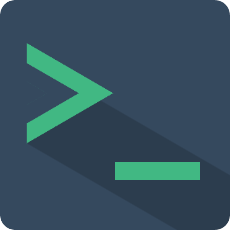类型定义
Message
type Message = {
type?: 'normal' | 'json' | 'code' | 'table' | 'html' | 'ansi';
content: string | number | object | MessageContentTable | Array<any>;
class?: 'success' | 'error' | 'info' | 'warning' | 'system';
tag?: string;
depth?: number;
};
本插件定义了一个通用的消息结构,任何一个需要被以记录的形式显示在Terminal上的信息都是一个消息对象,exec-cmd事件的 success() 回调和pushMessage api都会用到它。
| 属性 | 说明 | 类型 | 可选值 |
|---|---|---|---|
| content | 必填,消息内容,不同消息格式的内容格式不一样,具体规则见下文 | string、json、object、array | / |
| type | 消息格式类型,默认值为normal | string | normal、json、code、table、html、ansi |
| class | 消息级别,仅类型为normal有效 | string | success、error、system、info、warning |
| tag | 标签,仅类型为normal有效 | string | / |
normal 普通文本
普通文本字符串格式,type为normal,支持html标签。它支持slot重写样式,详情见Slots
提示
此处支持的html标签与 html 类型的消息区别在于:normal消息的父元素是行内元素,html的父元素是块级元素
{
"type": "normal",
"content": "This is a text message",
"class": "success",
"tag": "Tag success"
}
json
json类型的消息会被显示为json编辑窗口,type为json,content需传一个json对象。
{
"type": "json",
"content": {
"key": "value",
"num": 1
}
}
code
code类型消息可以更友好的显示代码和多行文本,type为code,content类型为字符串。它支持 highlight 和 codemirror 的高亮显示。
{
"type": "json",
"content": "import Terminal from 'vue-web-terminal'\n\nVue.use(Terminal)"
}
highlight代码高亮
code类型消息支持highlight.js高亮显示,需要你在自己的工程中引入依赖并接入
首先你需要在 main.js 入口配置 Highlight.js,详细配置见highlight.js in npm
import {Terminal, configHighlight} from 'vue-web-terminal'
import hljs from 'highlight.js'
import java from 'highlight.js/lib/languages/java'
import vuePlugin from "@highlightjs/vue-plugin"
import 'highlight.js/styles/tomorrow-night-bright.css'
Vue.use(vuePlugin)
Vue.use(Terminal)
hljs.registerLanguage('java', java)
configHighlight(true)
import {Terminal, configHighlight} from 'vue-web-terminal'
import hljs from 'highlight.js'
import java from 'highlight.js/lib/languages/java'
import vuePlugin from "@highlightjs/vue-plugin"
import 'highlight.js/styles/tomorrow-night-bright.css'
const app = createApp(App)
app.use(vuePlugin)
app.use(Terminal)
hljs.registerLanguage('java', java)
configHighlight(true)
提示
vue2版本需要找对应的依赖版本,最新的适用于vue3不一定适用于vue2,下面是作者在测试时使用的对应Vue2的版本
{
"@highlightjs/vue-plugin": "^1.0.2",
"highlight.js": "^10.7.3"
}
codemirror代码高亮
code类型消息也支持 codemirror 高亮显示,详细配置见codemirror.js in npm
import {Terminal, configCodemirror} from 'vue-web-terminal'
import VueCodemirror from 'vue-codemirror'
import 'codemirror/lib/codemirror.css'
import 'codemirror/theme/darcula.css'
import 'codemirror/mode/clike/clike.js'
import 'codemirror/addon/edit/closebrackets.js'
Vue.use(VueCodemirror)
Vue.use(Terminal)
configCodemirror({
tabSize: 4,
mode: 'text/x-java',
theme: "darcula",
lineNumbers: true,
line: true,
smartIndent: true
})
import {Terminal, configCodemirror} from 'vue-web-terminal'
import VueCodemirror from 'vue-codemirror'
import 'codemirror/lib/codemirror.css'
import 'codemirror/theme/darcula.css'
import 'codemirror/mode/clike/clike.js'
import 'codemirror/addon/edit/closebrackets.js'
const app = createApp(App)
app.use(VueCodemirror)
app.use(Terminal)
configCodemirror({
tabSize: 4,
mode: 'text/x-java',
theme: "darcula",
lineNumbers: true,
line: true,
smartIndent: true
})
提示
和 highlight.js 一样,codemirror在选择时也需要注意版本问题,vue2和vue3版本不一定兼容,作者在测试时使用的vue2版本:"vue-codemirror": "^4.0.6"
自定义高亮
如果你有自己的代码高亮显示实现,或者认为插件默认实现的 highlight 和 codemirror 不够灵活,可以选择使用 插槽 Slots 去重写它。
table
表格类型显示,type为table,content此时为表格配置,其中head为表头,rows为每行的数据,支持html标签
{
"type": "table",
"content": {
"head": [
"title1",
"title2",
"title3",
"title4"
],
"rows": [
[
"name1",
"hello world",
"this is a test1",
"xxxxxxxx"
],
[
"name2",
"hello world",
"this is a test2 test2",
"xxxxxxxx"
]
]
}
}
html
type为html时可自定义内容格式,content为html标签构成
function execCmd(key, command, success) {
// ...
success({
type: 'html',
content: `
<ul class="custom-content">
<li class="t-dir">dir 1</li>
<li class="t-dir">dir 2</li>
<li class="t-dir">dir 3</li>
<li class="t-file">file 1</li>
<li class="t-file">file 2</li>
<li class="t-file">file 3</li>
</ul>
`
})
// ...
}
ansi
type为ansi时可以显示ANSI控制码样式,目前仅支持着色控制,包含 xterm-256color 色系,其余控制码会被过滤
function execCmd(key, command, success) {
// ...
success({
type: 'ansi',
content: '\x1B[1;34mThis are some blue text.\x1B[0m\n\x1B[30;43mThis is a line of text with a background color.\x1B[0m\n\x1B[92;5mThis is blink text.\x1B[0m'
})
// ...
}
Command
type Command = {
key: string;
title?: string;
group?: string;
usage?: string;
description?: string;
example?: Array<CommandExample>;
};
用于help和命令帮助搜索,这里的命令定义仅作为显示用,没有具体的执行逻辑,命令的执行逻辑你应该在 exec-cmd 事件中实现。
如果开启了命令帮助搜索功能,在实例化Terminal之前需要传入自定义命令库,传入的命令库为命令数组,以下是命令格式定义规则:
| 参数 | 说明 | 类型 |
|---|---|---|
| key | 命令关键字,必填 | string |
| title | 显示标题 | string |
| group | 分组,可自定义,内置的help命令可以按照此字段进行筛选 | string |
| usage | 使用方法 | string |
| description | 详细描述 | string |
| example | 使用示例,见CommandExample | CommandExample[] |
CommandExample
type CommandExample = {
des?: string,
cmd?: string
}
示例
{
"des": "获取所有任务信息",
"cmd": "task -o pack"
}
DragConfig
type DragConfig = {
width: string | number;
height: string | number;
zIndex?: string;
init?: Position;
pinned: boolean;
};
MessageContentTable
type MessageContentTable = {
head: string[];
rows: string[][];
};
TerminalElementInfo
type TerminalElementInfo = {
pos: Position,
screenWidth: number,
screenHeight: number,
clientWidth: number,
clientHeight: number,
charWidth: CharWidth
}
CharWidth
type CharWidth = {
en: number,
cn: number
}
Position
type Position = {
x: number,
y: number
}
EditorSetting
type EditorSetting = {
content: string,
onClose: Function,
}
内置命令
插件内置了几个命令,这些命令提供了一些基础的功能,如果它们和你的命令冲突了,可以使用 enable-default-command 属性来关闭默认命令功能,然后在 exec-cmd 事件中自定义实现你的命令。
[
{
"key": "help",
"title": "Help",
"group": "local",
"usage": "help [pattern]",
"description": "Show command document.",
"example": [
{
"des": "Get help documentation for exact match commands.",
"cmd": "help open"
},
{
"des": "Get help documentation for fuzzy matching commands.",
"cmd": "help *e*"
},
{
"des": "Get help documentation for specified group, match key must start with ':'.",
"cmd": "help :groupA"
}
]
},
{
"key": "clear",
"title": "Clear logs",
"group": "local",
"usage": "clear [history]",
"description": "Clear screen or history.",
"example": [
{
"cmd": "clear",
"des": "Clear all records on the current screen."
},
{
"cmd": "clear history",
"des": "Clear command history."
}
]
},
{
"key": "open",
"title": "Open page",
"group": "local",
"usage": "open <url>",
"description": "Open a specified page.",
"example": [
{
"cmd": "open blog.beifengtz.com"
}
]
}
]
help
插件内置的help命令可以方便使用者查看命令的使用方法,前提是这些命令已经提前定义好了,通过help命令可以查看命令的key、分组、解释样例信息。
# 显示全部命令信息
help
# 模糊搜索命令,搜索build前缀的命令
help build*
# 模糊搜索名,搜索带有event的命令
help *event*
# 按分组搜索,搜索关键词需要以":"开头,搜索分组为server的所有命令
help :server
clear
插件内置的clear命令可以实现清除当前屏幕记录和清除历史命令记录
# 清除当前屏幕记录
clear
# 清除命令历史记录
clear history
open
插件内置的open命令可以在浏览器中打开一个网页地址
# 打开谷歌
open www.google.com
# 打开作者GitHub主页
open https://github.com/tzfun